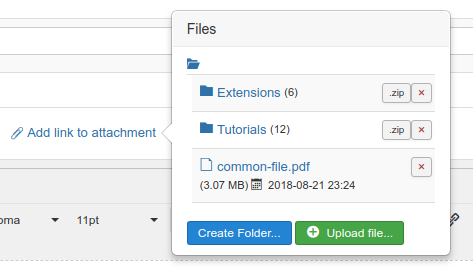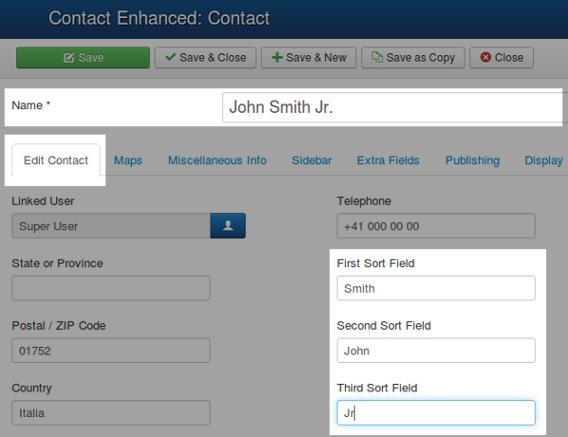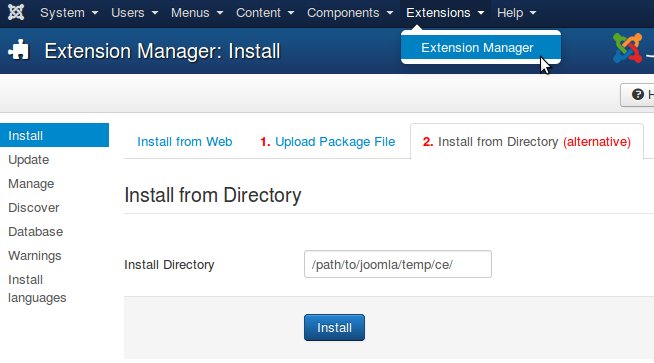This is a tutorial on how to update the Contact Enhanced extension without uninstalling and reinstalling the component.
Update Contact Enhanced
Simply choose one of three different distributions of the Contact Enhanced. The Contact Enhanced Lite, Contact Enhanced Plus or Contact Enhanced Pro installation package, including all available plugins and modules. All packages include the back-end modules.
Now follow these steps to update your Contact Enhanced:
- First of all make a backup of your site (files and database), so you can recover it any time;
- Download the latest Contact Enhanced version (one of the distributions from above);
- Extract (unzip) the downloaded zip file. In this file there's a Contact Enhanced version for your Joomla version;
- Go to the extensions installer in the Joomla! administration, pick the downloaded Contact Enhanced package and click on Upload File & Install.
That's it! Now the Contact Enhanced extension, all language files and all bundled modules and plugins are updated to the latest version...
Keep in mind that any modifications to the files (PHP, CSS, Images, language, etc) may be lost. Therefore we recommend to create a full backup before the upgrade. If you want to change HTML we recommend to use Joomla's core HTML template override and use Language overrides to change the language.
When you've finished the update, clear your browser cache and the Joomla cache. To clear the Joomla cache go to the Joomla administration » Tools » Clean Cache.
If you are facing this error during installation: Fatal error: Maximum execution time of 30 seconds exceeded in [file/path.php] on line [line number] you may try to install the component from a directory as described in the Installation article.
First upgrade your Joomla 2.5 to Joomla 3.x or newer, then follow the Update Contact Enhanced steps mentioned above.

 Recommend to a friend
Recommend to a friend