Contact Enhanced Documentation
- Details
- Category: Getting Started
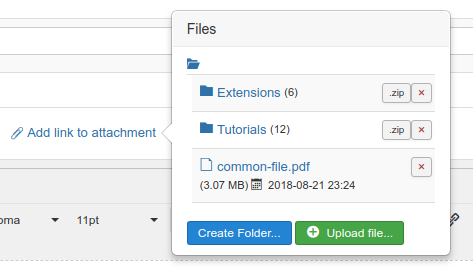
Your Customer Service staff most likely reply to the same or similar questions very frequently, that's why we've implemented the Canned Answers, however it solved only part of the problem. Sometimes a support reply includes a file and uploading the same file multiple times can be tiring and time consuming. Therefore we've implemented a different attachment method. With our File link attachments in reply message feature your customer service staff will only have to upload the file once and add the link to the email. They can also add a link to an entire folder, which the user will download as a zip file.
How to use
In the Administrator area (also known as back-end), go to Components → Contact Enhanced → Recorded Messages, edit on a Message, then on the Reply button.
This feature includes a small but powerful Ajax File Manager, which allows you to upload and delete files, create and delete folders.
When you click on the 📎 Add link to attachment link, you will see the File Manager in a popover. From this small window you can:
- Create new folders in order to keep your files organized in specific categories (directories).
- Upload files;
- Click on the file name in order to inset a link to the file in the email editor.
- Click on the button in order to insert a link to a zip file in the email editor with all the contents of the folder. This allows you to change the contents of the folder without the need to keep informing your users of changes (if you don't want to) and the contents of the zip package will be updated;
- Delete Files and folders.
When you delete a file or folder the links to these items will no longer work, therefore we recommend to plan ahead your file/folder structure. This is also one of the reasons there's no option to move and rename files and folders.
Important Information
The attachments folder is located at /administrator/components/com_contactenhanced/uploadedfiles/attachments and is protected by a hidden .htaccess file. Do not remove this file.
We've taken a lot of security measures in order to avoid any uploaded file from being executed in the server side, however in order to increase security we recommend not uploading any executable files, including, but not limited to:
.sh, .php (and it's variants), .py, .exe, .so, .deb, .rpm, .dll, .bat,...The zip packages are created on the fly when the user clicks on the link to create a zip file. The zip file will be stored on your Joomla! /cache directory until the cache is cleared. If the the link to the zip file is clicked again Contact Enhanced will try to find the zip package in the cache directory, if the file exists it will download that file, otherwise it will create the zip package again.
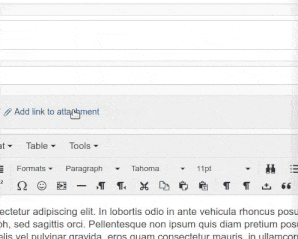
 Recommend to a friend
Recommend to a friend Copyright © 2018 IdealExtensions.com. All Rights Reserved.
We may collect your IP address and your browser's User Agent string while using our site for security reasons and deriving aggregate information (analytics). This information is retained for a minimum of 1 and a maximum of 24 months.
