Unlock more leads by capturing partial entries from your forms. Easily follow up with interested leads and turn them into loyal customers.
How many leads are you losing when visitors don’t finish your forms?
Unlock more leads by capturing partial entries from your forms. Easily follow up with interested leads and turn them into loyal customers.
How many leads are you losing when visitors don’t finish your forms?
When you add a "Create Contact" menu item for Contact Enhanced you can select whether your contacts are automatically registered as a Joomla user.
When you are creating a menu item using Joomla Menu options.
Then go to the Extension → Plugin Manager, Edit the User - CE Contact Creator plugin, and under the Advanced Tab set which fields you want to synchronize.
With Contact Enhanced SalesForce integration you can capture contact information from users and automatically generate new leads in salesforce.com, enabling you to respond in real-time to customer requests.
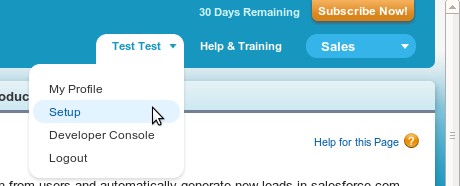
1. Log in to SalesForce.com, then click on [Your Name] → Setup → Customize → Leads → Web-to-Lead, then Click on Generate, find your OID and copy the value;
2. Select Components → Contact Enhanced → Contacts from the drop-down menu on the back-end of your Joomla! installation; Then edit an existing contact or create a new one;
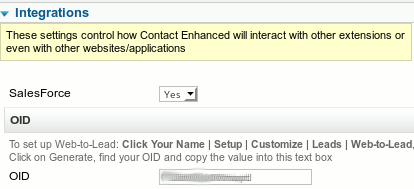
3. Under the Integrations tab set the "" to Yes and enter the OID you've copied from SalesForce.com;
4. Make sure the Custom Field's Aliases matches SalesForce field's names, except for First Name and Last Name, which you must use the Name and Surname Custom Field types, which do not let you change the Alias;
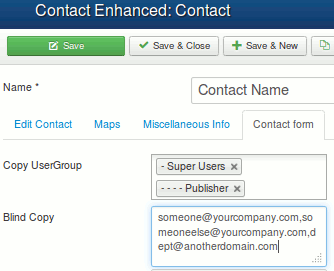
Sometimes your Contact Enhanced →Contact actually represents an entire department or user group, so you need to send emails to several email addresses when the Contact Form is submitted. Keep reading to find out how this can be done.
You can easily change the field size in any Custom Field (types: Text, Textarea, selectlist,...)
There are three ways to accomplish this:
Copyright © 2018 IdealExtensions.com. All Rights Reserved.