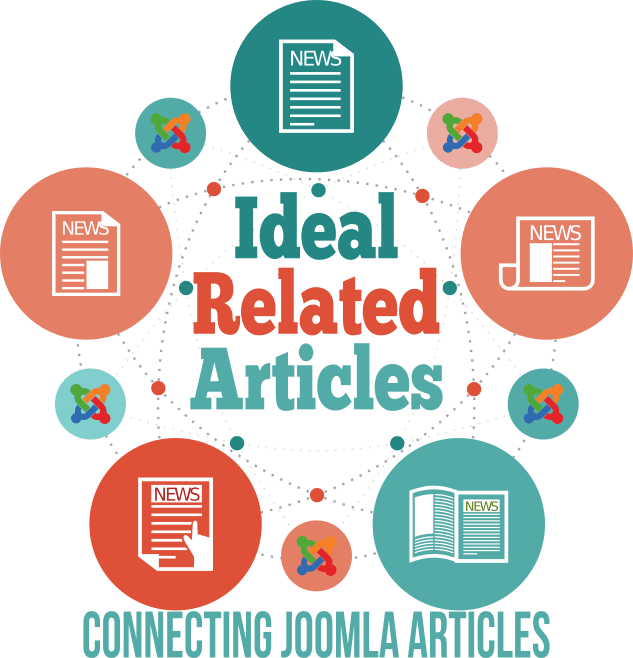Best Related Articles Extension
Ideal Related Articles (iRelated) displays related articles to Joomla articles. Quickly increase your readers' engagement with your articles by adding Ideal Related Articles inside your content. Automatically added Related Articles can increase your internal traffic by up to 10%. Just install and activate. To attract attention and improve SEO you can manually link out to Related Articles across the web from the Article Edit Screen in the Joomla back-end. Search for articles and hand-pick them with ease using the Ajax Auto Complete Search in the administrator area. Plugin supports different styles, thumbnails and is fully customizable;
With Ideal Related Articles you can also:
- Display Google AdSense ads in articles;
- Add Custom CSS rules into all content items;
- Add Copyright Information to the bottom of the clipboard when the user copies an article or press the 'Ctrl + c' hotkeys;
- Auto Generate Meta Keywords based on the Article content;
- Display Related Articles in a module position;
- Automatically creates links out of selected words in your Joomla! content articles. You can link specific words to Menu items, Articles, or URLs. Each Word Linking rule can be assigned to specific menu items and have a limited number of occurrences (replacements). Watch video
iRelated has several advantages when compared to Joomla! related articles and to the competitors:
Features
- Increases the time the user spends on your website. As your visitors read the article, they are presented with links to articles that are related to the one that is displayed;
- The content editor can manually set the related articles, in order to improve accuracy. However, there is also an automatic mode, which displays the related articles based on Meta keywords and/or Joomla core tags;
- Decreases user bounce rate: Because the content plugin displays related article in the middle of content, if the user does not like the current content is more likely to click on a related article than hit the browser's back button;
- Improves Search Engine Optimization for your website (by adding the article's Keywords at the end of the content);
- More visually appealing: With the plugin you can display part of the article's text and a thumbnail image, which is created automatically using the first image in the article;
- Extra: The content plugin has an extra option: you can load custom code in selected paragraphs. Ideal for a note to your users in HTML OR a Javascript code, Google AdSense code for instance ;-)
Demonstration:
Visit our demonstration page:
Back-end (Username: demo Password: demo)
How the Content Plugin works:
There are 4 different modes to choose the related articles to display in an article: Manual, Metakey, Tags, and Mixed.
- Manual: You can manually choose which related articles will be displayed for each article; There are two ways to choose the articles:
- There's an easy-to-use interface in Components →iRelated Articles → Articles;
- In the Article edit page (back-end) there's an interface that allows you to add related articles;
- Metakey: Will use the Article's Meta Keywords to decide which articles are related;
- Tags: Will use the Articles Tags in order to decide which articles are related;
- Mixed: Tries to find manually added items, then it displays the related items by tags and then the related items by Meta Keywords; This is the recommended method because even if you want to choose your related items manually you still have the option to display by the meta key and tags in case you have forgotten OR didn't have time to manually set the related items;
It counts the number of paragraphs and inserts a "block" of "Related Articles" after the configured position(s); Possible Position values are:
- Fixed paragraphs: You can choose after which paragraphs you want to display the Related Article block(s). Just enter multiple paragraphs numbers separated by commas; You can also enter the word last in order to display one of the blocks after the last paragraph;
This demo was configured to display 2 blocks of related articles, one after the second paragraph and one after the last one; - Repeat every X paragraphs: You can choose to display a Related Article block repeatedly after every x number of paragraphs;
- Middle of the content: The plugin will count how many paragraphs an article has and place a Related Article block in the middle of the content;
- After Content: A Related Article block will be inserted after the content;
- Middle and after content: The plugin will insert a Related Article block in the middle and after the content;
- Random: Let the plugin randomly choose where to display the Related Article block; Do not use this option if you use another content plugin that inserts code into articles;
There are three layout options for the Related Article blocks:
- Floating: The Related Article block will be displayed floating on the right;
- Wide: The Related Article block will take the entire article width;
- Auto: Let the plugin decide how to display the articles; It will usually load the first block Floating and the next Wide, but it depends on the number of blocks and paragraphs;
More Related Articles options:
- # Articles to List: Choose how many Related Articles you want to display per block;
- Show text (content): Whether or not you want to display a part of the related article's text;
- Text Length: If the option above is enabled you can choose how many characters you want to display;
- Thumbnails: You can choose to display a thumbnail of the first image in the related article;
- Image Width: Set the thumbnail image width;
- Image Height: Set the thumbnail image height;
Tags (Create tags from Keywords)
The content plugin also has the option to display the article's keywords as tags, which will link to Joomla! Search Component; This also helps to improve the amount of time the user spends on the site and will add more pages indexed on search engines, which may result in more traffic from search engines;
Available Options:
- Position to load: Hide, before content, after content OR before and after content;
- Set Itemid: Force tag links to use the Itemid of the selected Menu item. Recommended in order to enhance SEF and to better control how the page will look like;
- Tag Style: Choose a style for your tags. You can change the styling in the CSS files in this directory: /administrator/components/com_irelated/assets/css/tags/
- Word list separator: in case you do not load any Tag Style you can separate tags by a separator such as a comma, or pipe | for example;
Custom Code
With Custom Code you can add ANY content to any part of the article. This may include Javascript (including Google AdSense code) or HTML. This code can be placed in one or more positions.
Available positions:
- Fixed paragraphs: You can choose after which paragraphs you want to display this custom code. Just enter multiple paragraphs numbers separated by commas;
- Middle of the content: The plugin will count how many paragraphs an article has and place the Custom Code in the middle of the content;
- After Content: The Custom Code will be inserted after the content;
- Middle and after content: The plugin will insert the Custom Code in the middle and after the content;
Custom Code textearea
You can use this plugin to load either Javascript, HTML OR both into content items.
Javascript Example:
<script type="text/javascript"> (YOUR CODE HERE) </script>
HTML Example:
<div style="width:25%;float:right;border:1px solid #EEE;padding:5px;margin:5px;clear:both"> (SOME OTHER CONTENT HERE) <div>
HTML and Javascript Example:
<div style="width:300px;float:right;border:1px solid #EEE;padding:5px;margin:5px;clear:both"> <script type="text/javascript"> (YOUR CODE HERE, LIKE ADSENSE JS CODE ) </script> <div>
IMPORTANT: The box will not have any style, but you can add styling using the style attribute OR add a class then use the CSS field below to add styling
VERY IMPORTANT: If you use this option, please make sure the positions do not conflict with the Related Articles positions. BE ADVISED that if you are not careful you might have two blocks of code in the same line, which will not look very nice. If that happens please change the settings until you get the desired result.
CSS Code:
Add CSS (style) code into the HTML <head> tag. DO NOT add the <style> tag.
Exclusions
Under some circumstances you might not want to load the plugin, so we've prepared a few options for you:
- Exclude Mobile browsers: If enabled the plugin will not be executed when the site is viewed from a mobile browser;
- Exclude Articles: Disable the plugin for selected menu items separated by commas;
- Exclude Menu items: Disable the plugin for the selected menu items;
- Exclude Categories: Disable a plugin for the selected categories. If you want to disable it from the children categories you will have to select them as well;
- Exclude UserGroups: The plugin will not be loaded for the selected user groups;
- Exclude from templates: Plugin will not be loaded for the selected templates;
- Block IPs: In order to disable the plugin for some IP addresses, enter one or more IP addresses separated by commas;
Add Copyright
Add Copyright Information to the bottom of the clipboard when the user copies an article or presses the 'Ctrl + c' hotkeys;
Meta Keywords
Can be configured to add Meta Keywords based on the most common words in an article. Will only be executed if the article has no Meta Keywords on content save OR on page load on both;
Change Log:
Versions 5.2 (February/20/2024):
- New features: Introduced options to ignore, exclude, and require tags when utilizing the Metakey mode. This enhancement offers increased flexibility and compatibility, particularly with the Mighty Sites Extension.
- Improvement: Addressed deprecated warnings to ensure smoother functionality and enhanced performance.
These updates aim to provide users with greater control and compatibility while maintaining optimal performance standards.
Versions 5.1 (December/31/2023):
- Introducing the option to prepare content for executing content plugins. When this option is disabled, it will automatically remove common plugin shortcodes such as {loadmodule}, {loadmoduleid}, and {loadposition}. Enhance your content customization experience with this versatile addition!
- Resolved the issue with the manual addition of Related Articles, ensuring it now functions as expected.
Versions 5.0 (November/03/2023):
- Added Joomla 5 compatibility;
Versions 4.3.5 (September/29/2023):
- Fixed issue with creating thumbnails for jpeg file format;
- Added support for creating thumbnails for webp file format;
Versions 4.3.4 (July/26/2023):
- Added compatibility with Webp Image format when creating thumbnails
Versions 4.3.3 (June/21/2023):
Versions 4.3.2(April/25/2023):
- + Fixed an incompatibility with PHP 8
Versions 4.3.1 & 3.12 (April/19/2023):
- + Added compatibility with Joomla 4.3
- + Added option to require at any, half, or all tags to match a related article
- + Added date filtering options allowing a fixed date range or relative date in days
Version 4.2 (November/02/2022):
- # Fixed issue with Related articles by tags;
Version 4.0 (October/27/2021):
- # Created new version from scratch for Joomla! 4;
- # Removed legacy code;
Version 3.9.3 (March/13/2020):
Version 3.9.2 (Jun/27/2019):
- # Back-end suggestions will only display articles from the same language or assigned to all languages;
- # Back-end suggestions will not display trashed articles;
Version 3.9.1 (May/09/2019):
- # Fixed Word Linking custom link attributes, which was not being retrieve from database;
Version 3.9.0 (February/28/2019):
- + Control Panel Refactored and inproved;
- + Rewriting code to add compatibility with Joomla! 4;
Version 3.8.7 (October/15/2018):
- + Updated Javascript in order to remove all MooTools dependencies;
- + Updated Dashboard in order to make it easier to manage articles missing Meta Keywords and Tags;
- # Continue upgrading code in order to be compatible with Joomla 3.9
- # Fixed back-end component article filters;
Version 3.8.6 (October/11/2018):
- # Upgrading code in order to be compatible with Joomla 3.9
- # Fixed Module problem with pagination;
Version 3.7 (July/4/2017):
- + Added support for OpenGraph See Algo (og:see_also), so Related Articles will be added to this tag.
If you want a engaged user to see your other URLs then you can use this tag to specify the other URLs. Suppose you have written three blogs on a topic. You can share one URL and when user engages on that shared post by clicking like, commenting or viewing then facebook will show other two posts view below the first one. This will keep the user more engaging with your products. - # Fixed Incompatibility with JAMP
Version 3.4.8 (December/14/2015):
- + Added Option new feature to link words in Articles to other articles, menu links or URLs. Watch the video
- + Added option to display more than one Custom Code block;
Version 3.4.6 (September/24/2015):
- + Added Option to display related articles from some categories only;
- + New Option that allows to add any attribute to the article's link. For instance an user wanted to add
rel="nofollow"to tell search engines to not follow the links;
Version 3.4.5 (July/24/2015):
- + Auto Generate Meta Keywords for articles without meta keywords (optional);
- + Added option to easily change the language strings in the front-end;
- + Added Default Image option;
- + Added option to get Related Article Image from any source. The Plugin will first try the Intro Image, then the Full Article Image and then it will attempt to get the first image in the article. If no image is found it will load the default image (if set);
- + Added Google Analytics options in order to help you to track the traffic driven by the related articles.
- + Added option to restrict related items by the same or different categories (when in Meta Key, Tags or Mixed modes) to the Content Plugin and Module;
- # Fixed the issue when mode set to Mixed in Joomla 2.5, because Joomla 2.5 doesn't have the Tags option;
 Recommend to a friend
Recommend to a friend