Description
With this new module we can display a form, contact details (including image) and map in a module position.
Requirements
- Have Contact Enhanced Component installed;
- Have created at least one category, one contact and custom fields;
Usage
This module is installed automatically when you purchase the PRO Package. If you purchase it separately, install the module in the standard Joomla way ergo through the extension manager.
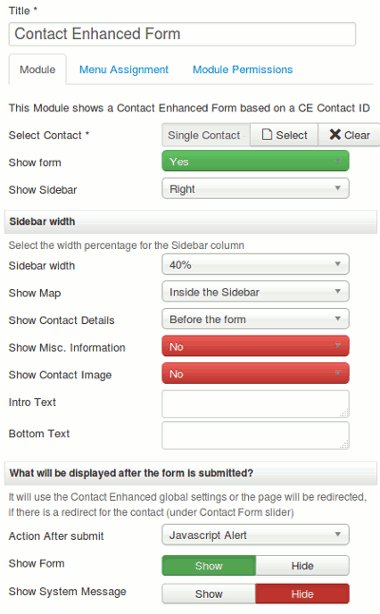
Okay. Now let's head to the Extensions → Module Manager, select add a new module and choose the new Contact Enhanced Form module.
In the left hand pane title it and do all your standard Joomla positioning etc.
In the Options you will see two Tabs (Panes): Basic Options and Advanced Options.
Under the Basic Options you will find these options:
- Select Contact: You are required to select a contact in order to display a form (or any other content) linked to that contact;
- Show form: Whether or not to display the form;
- Show Map: Where to display the map. Available options are: No (if you want to hide the map), Before the Form OR After the Form;
- Where to display the Contact details (Address, Phone number, Social links,...). Available options are: No (if you want to hide the Contact Details), Before the Form, After the Form,Before the Map OR After the Map;
- Show Misc. Information: Where to display the Miscellaneous (More information) field. Available options are: No (if you want to hide it), Before the Form, After the Contact Details, OR Show at the End (after form);
- Show Contact Image: Where to display the Contact Image. Available options are: No (if you want to hide it), Before the Contact Details OR After the Contact Details;
- Link module title: Whether or not to link the Module Title to the Contact page;
- Intro Text: Text to display at the top of the module (BEFORE the form). Allows HTML input;
- Bottom Text: Text to display at the bottom of the module (AFTER the form). Allows HTML input;
Under the Advanced Options you will find these options:
- Action After submit: Action to perform after form submission. Available options are:
- Use Global: If you want to use the Options in the Component Options;
- Reload Page: Reloads the same page after submission. It displays a Thank you Message in the System Message location, If your template has the System Messages implemented;
- Javascript Alert: Reloads the same page after submission and displays a Javascript Alert Message.


