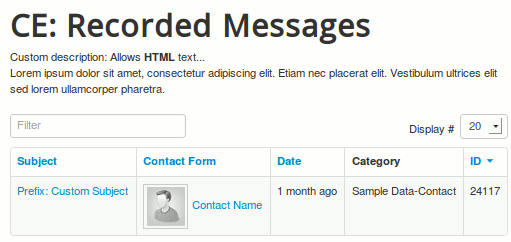Creating a Menu Item for Recorded Messages in Contact Enhanced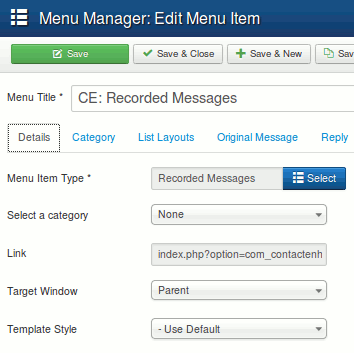
In Contact Enhanced, you can create a menu item to allow logged-in users to view their recorded messages. Follow these steps to set it up:
Navigate to Menus:
- Go to the Joomla Administrator Panel.
- Click on Menus in the top menu and select the menu where you want to add the new menu item. For example, Main Menu.
Add a New Menu Item:
- Click on the New button in the toolbar to create a new menu item.
Select Menu Item Type:
- In the Menu Item Type field, click on the Select button.
- From the list, choose Contact Enhanced.
- Select Recorded Messages from the submenu.
Configure Menu Item Details:
- In the Title field, enter a name for the menu item, such as Recorded Messages.
- Set the Menu Location to the desired menu.
Set Access Level:
- It's important to ensure that only logged-in users can access their recorded messages. Set the Access level to Registered or another level that requires users to be logged in. This ensures the privacy of the recorded messages, making them available only to users who were logged in when they submitted the form.
Save the Menu Item:
- Click on the Save button in the toolbar to save your new menu item.
- Optionally, click on Save & Close to save and return to the menu item list.
Auto Publish Submitted Messages (Optional):
- If you want to auto-publish submitted messages, follow these additional steps:
- Go to Components > Contact Enhanced.
- Click on the Options button in the toolbar.
- Under the Form tab, find the Record Messages tab.
- Set the Record Messages option to Save & Publish.
- Click on Save & Close to apply the changes.
- If you want to auto-publish submitted messages, follow these additional steps:
Your new menu item for Recorded Messages is now set up and will only be accessible to users with the appropriate access level. This ensures that recorded messages remain private and secure. If auto-publish is enabled, messages will be immediately published upon submission.
If you have any further questions or need additional help, feel free to reach out to our support team!
Front-end Screenshot