Articles
A work-in-progress documentation.
Feedback
These guidelines are intended as a work-in-progress and will continue to be informed by feedback from users and staff members. Ideas about and suggestions for improvement of the document can be forwarded using our forum and email form. If you made a screencast or a tutorial, you can post on the forum or send it to us by email.
How to get the this Joomla Extension
With our automated payment and delivery process, you could be downloading and installing your new component in a few minutes! We use PayPal as our payment processor. It is one of the most preferred payment methods on the internet. You are not obligated to sign up with PayPal, so you can also just make a onetime purchase using your favorite creditcard.
Installation Instructions (temporary)
Backend
Categories
Navigate to the Category Manager. To add a new Category, press the 'New' icon in the toolbar. To edit an existing Category, click on the Category title or click the Category's checkbox and then click on the Edit icon in the toolbar. This is where you can add a new Contact Enhanced Category or edit an existing one. Contact Enhanced Categories are used to organize Contact Enhanced Contacts and to add Custom Fields to diffenrent Categories. You have to create a category before you create either a Contact or a Custom Field.
Contacts
The Contact Enhanced Manager screen allows you to add contact information to your Joomla! site. You can enter information such as name, address, phone and e-mail. You can also link contacts to registered users. Afterwards, you can use the Menu Manager to create front-end links to the Contact Enhanced Contacts or to the Contact Enhanced Categories; These Contacts Fields work just like the Joomla Core Component.
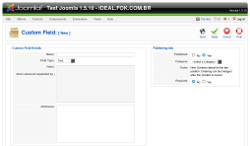 Custom Fields
Custom Fields
Contact Enhaced has the ability to allow you (site administrator) to assign custom fields to a contact category. Therefore you have to create a category before you create a custom field. Your users will be able to fill that custom field when they submit the form.
Name

Name or Title for the custom field. This is the text that will be shown in the front-end as the field label;
HTML Output: <label for="Field_name">Field name</label>
Field Type

All available types:
| Type | HTML Output |
| Text | <input type="text" value="" id="Field_name" name="Field_name" class="inputbox text_area required"/> |
| Multitext | <textarea rows="8" cols="60" class="inputbox text_area required" id="Field_Name" name="Field_Name"/> |
| Select List | <select class="inputbox text_area required" id="Field_name" name="Field_name"><option value="Your Option">Your Option</option></select> |
| Radio group | <input type="radio" id="Your_Option_0" value="Your Option" name="Field_name[]" class="required validate-checkbox"/> |
| Checkbox | <input type="checkbox" id="Your_Option_0" value="Your Option" name="Field_name[]" class="required validate-checkbox"/> |
Value

For certain Field Types (Select list, Radio, Checkbox) you have to setup the available options separated by pipe | . For example, on our support contact page you have to fill which browsers you have tested, in order to do that we selected the Radiobox field type and typed the following content in the value box: Firefox|Internet Explorer|Opera|Google Chrome|Safari|Other
Atributes

This advanced option makes Contact Enhanced even more powerfull! You can add styling and javascript code here. If you are an advanced user you can add, for example, a background-image to any field or a javascript onchange event to a selectlist;
Attibutes dummy examples:
- style="background-color:#F0F0EE;border:1px dashed #9FD377"
- onfocus="this.style.border='3px solid #9FD377'"
- onblur="this.style.border='1px dashed #9FD377'"
- onblur="if(this.value !=''){ alert(this.value);}"
Published

Whether or not Users can view this Custom Field.
Category

Select the Contact Enhanced Category for this Custom Field from the drop-down list box. Note that you must have at least one Contact Enhanced Category defined before you can add a Custom Field.
Order

Indicates the order of this Custom Field when display on the website . The default Order is to add the item to the end of the list. This Custom Field will move to the position just after the Custom Field selected from the drop-down list. Note that the Order of Custom Field can also be changed in the Custom Field Manager.
Required

Indicates whether the user is required to fill this field in order to submit the form or not. Contact Enhanced uses MooTools1 to validate the forms.
1 MooTools is a compact, modular, Object-Oriented JavaScript framework designed for the intermediate to advanced JavaScript developer. It allows you to write powerful, flexible, and cross-browser code with its elegant, well documented, and coherent API. MooTools code respects strict standards and doesn't throw any warnings. It's extensively documented and has meaningful variable names: a joy to browse and a snap to understand. MooTools is compatible and fully tested with Safari 2+, Internet Explorer 6+, Firefox 2+ (and browsers based on gecko), Opera 9+. Mootools is the Joomla default Javascript Library!
 Recommend to a friend
Recommend to a friend Copyright © 2018 IdealExtensions.com. All Rights Reserved.
We may collect your IP address and your browser's User Agent string while using our site for security reasons and deriving aggregate information (analytics). This information is retained for a minimum of 1 and a maximum of 24 months.
