Description
Contact Enhanced already gives you a lot of flexibility to display your Contact page with the Single Contact Form menu item, however sometimes you might need a greater flexibility and add CE Form inside an article or inside another component that is compatible with Content plugins.
Requirement
- Have set up at least one category, one or more contacts;
- Enable the Content - Contact Enhanced Form plugin;
- Enable the Button - Contact Enhanced Form plugin;
How To Access
To create a new Recorded Messages Menu Item:
- Select Extensions→ Plugin manager from the drop-down menu on the back-end of your Joomla! installation;
- Search for the Contact Enhanced and enabled the Button and Content plugins;
Usage
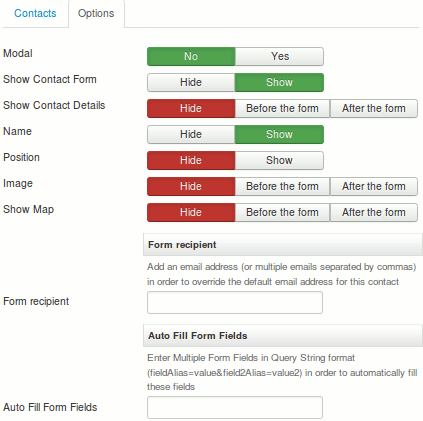
The Button - Contact Enhanced Form plugin helps you to add the correct syntax. When it is enabled you should see this button 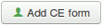 below the content editor, then click on it to open a modal window with the options (see image on the right).
below the content editor, then click on it to open a modal window with the options (see image on the right).
Choose the options you want , then under the Contacts tab select which Contact you want to display in the form;
If you do not want to enable the Editor Button, then you can manually enter the following syntax inside the Joomla article:
{loadcontact id=|ID| }
You just have to change the ID for your contact id;
You can also add the Map or display in a modal window and a few additional options, Contact details and Contact image, by using this code:
{loadcontact id=|ID| recipient=|someone@domain.com| map=|before_form OR after_form| form=|yes OR no| show_contact_name=|0 OR 1 OR 2 OR 3 OR 4 OR 5| details=|before_form OR after_form OR before_map OR after_map| image=|before_details OR after_details| presentation_style=|tabs OR sliders OR plain| active_tab=|details OR map OR form| type=|embedded OR modal| text=|Text to that will display when type is set to modal| modal_width=|800| modal_height=|500| modal_template=|protostar| fields=|alias=value&field_alias_2=Another value| }
Syntax explained:
- id: Contact Enhanced Contact's ID to load the form; * This is the ONLY required syntax parameter;
- recipient: you can add your custom recipient email address in order to override the Contact's default recipient ;
- type: Whether or not to display the form in a modal window; Possible values: [blank], embedded, modal;
- fields: Used to add a default value to one or more form fields; add multiple fields in a URL query syntax, where the "&" is simply a connector for multiple fields and Form Field Alias is;Example: fields=|subject=A custom subject goes here&a_hidden_field=some text&another_field_alias=A default value|
- show_contact_name: If set to 0 it hides the Contact Name, if set to a number between 1 and 5 it will control the heading size. For example if it is set to 1 it will display inside a H1 tag if set to 2 it will be displayed in a H2 tag and so on.
- Parameters only available if type=|embedded|or if there is no type parameter:
- map: Whether to load the contact map or not. Possible values: before_form, after_form, [none];
- details: Whether to load a contact details or not. Possible values: before_map, after_map, before_map, after_map, [none];
- image: Whether to load the contact image or not. Possible values: before_form, after_form, [none];
- Parameters only available if type=|modal|:
- text: Text that will be displayed in the link; Can be text or an image;
- modal_width: Modal window width size in pixels; Use numbers only;
- modal_height: Modal window height size in pixels; Use numbers only;
- modal_template: Template to load the modal window; You can choose any template installed on your Joomla site to load the Contact Enhanced form;
- presentation_style: Contact Enhanced can display a Contact Details, Map and a Form in tabs OR sliders.
- Parameter only available if presentation_style=|tabs| OR presentation_style=|slider| :
- active_tab: Choose which Tab or slider will be active when the page loads. Avaliable options are: details, map and form.
- Parameters only available if the search=|field=value| is present and if the id parameter is missing. It is a method for loading a contact by searching for the name or another contact field. For example you can load a contact form by the Contact's name and the contact name is John Smith, then use search=|John Smith|
- search_operator: If you don’t want to write the entire name, you can use the LIKE attribute. For example, if your contact name is John Smith, you can simply search for “John” and using the the LIKE attribute, Contact Enhanced will pull up the contact.{loadcontact search=|name=John| search_operator=|LIKE| }
- searchfrase: if searchfrase=|any| then it will search for any of the keywords, either John or Smith; Keep in mind that it will load the first one, ordered by ordering;
If you enable the "Button - Contact Enhanced Form" Plugin in order to help add Contact Enhanced (CE) Form into an article. It will add a button below your WYSIWYG Editor.
Important:
- Please make sure that you have Contact Enhanced component installed correctly, otherwise the plugin will not work;
- In the Plugin Parameters (Options) set the "After form is submitted show" option in order to choose the component behavior once the form is submitted;
If you are using Contact Enhanced for Joomla 1.5 you only have these options:
{loadcontact id=|ID| map=|before_form OR after_form|type=|embedded OR modal|text=|Text to that will display when type is set to modal|}
This screencast made by Dale covers the installation and usage of the Contact Enhanced plugin.
 Recommend to a friend
Recommend to a friend 